Settings
This page explains how the app stores its settings.
There are 3 different settings categories described in the following diagram:
The settings are recalled by the following logic:
Click one of the following links to find out more about the different settings types:
Backup / Restore
To create a backup of all settings, select the gear icon after starting the app, and
select Backup / Restore.
You can back up all your data to a local file, or your Mixing Station account.
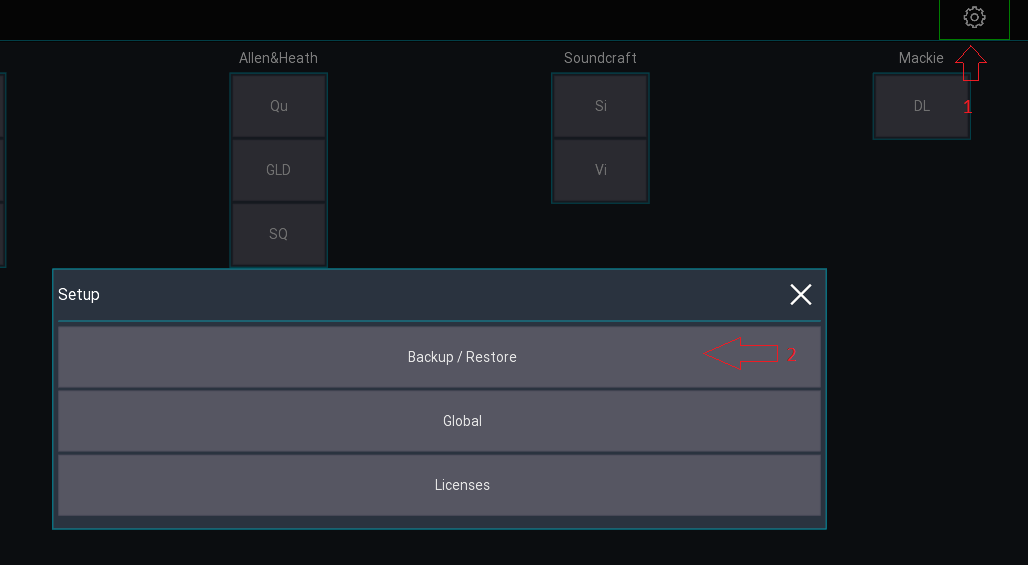
Export / Import settings
See user settings