User Settings
The user settings store the following items:
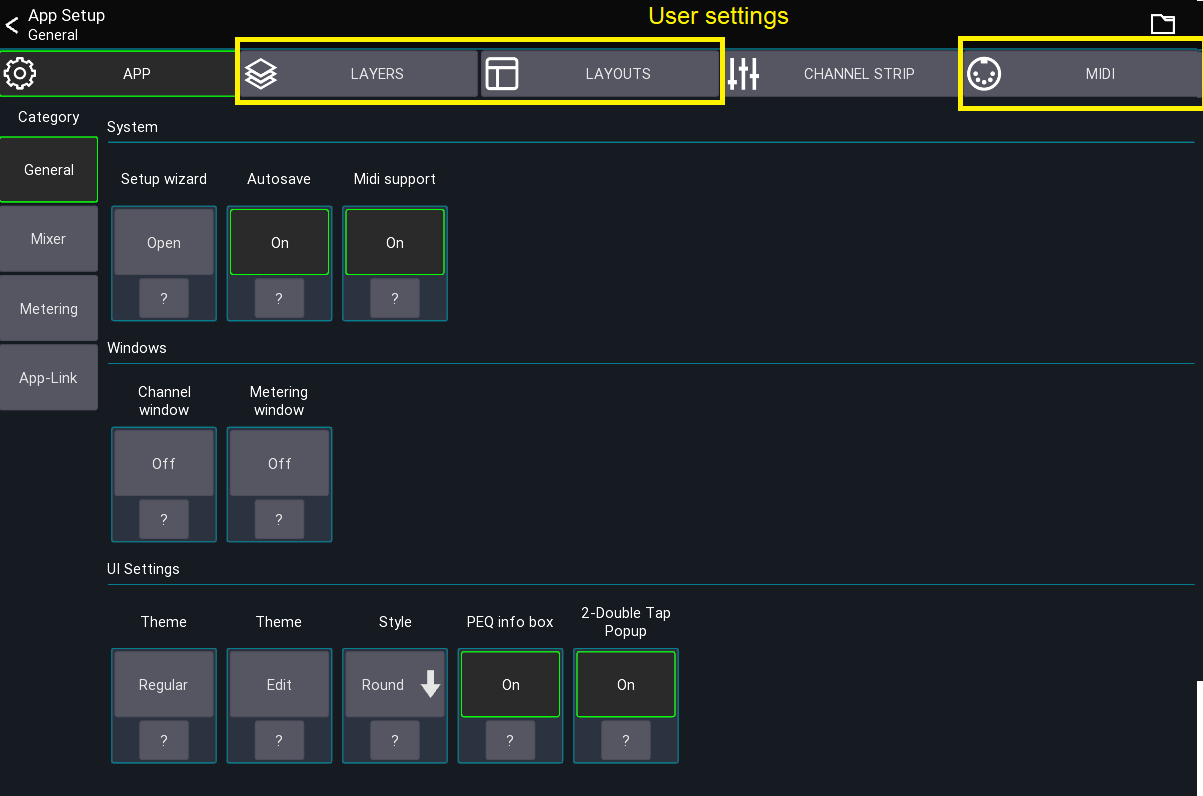
When Autosave is enabled those settings are stored
automatically as an entry called default.
Manage settings
The user settings view can be opened via the menu from the mixer view
Menu -> Setup (gear icon) -> Folder icon
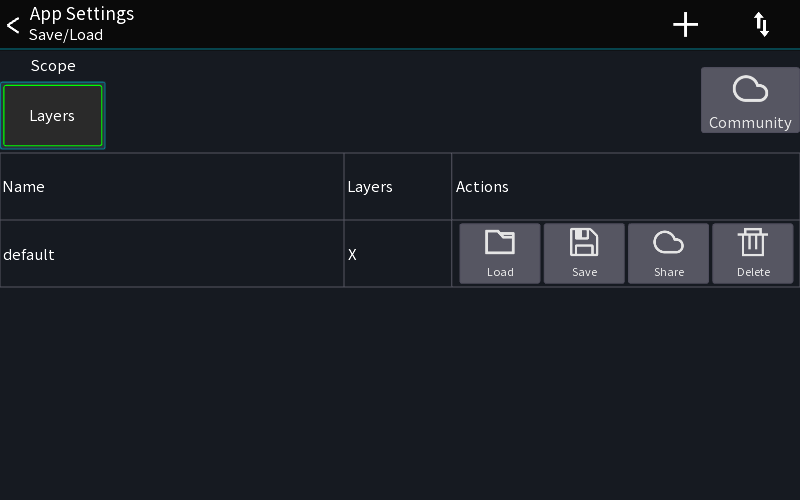
From here you can manually save/load and export the user settings.
Use the scope buttons to select which settings should be saved or loaded.
Export / Import settings
There are two ways to share User settings settings as follows:
- Via the
Communityshare feature (requires a Mixing Station account) - Via the operating system
Using the Community feature
Upload
- Open the context menu for a setting entry.
- Select
UploadYou might be prompted to log in with your Mixing Station account. If your browser is too old (e.g. iOS 9), you can also open to this url from any other browser: https://mixingstation.app/community/msSettings/stash - A browser will open (you might need to log in again) and you can enter additional meta data.
- Once saved, the setting is stored online and can be accessed from any device using your account. If you enabled public sharing, other users can also download your settings.
Download
- Press the
Communitybutton in the app to view your settings and all settings you have bookmarked from other users.
Share settings via the operating system
- Open the context menu and select
OS share.
Depending on the platform, multiple share options are available. For importing, you can use the arrow menu button or select the file you want to import in a file explorer and open it with Mixing Station.